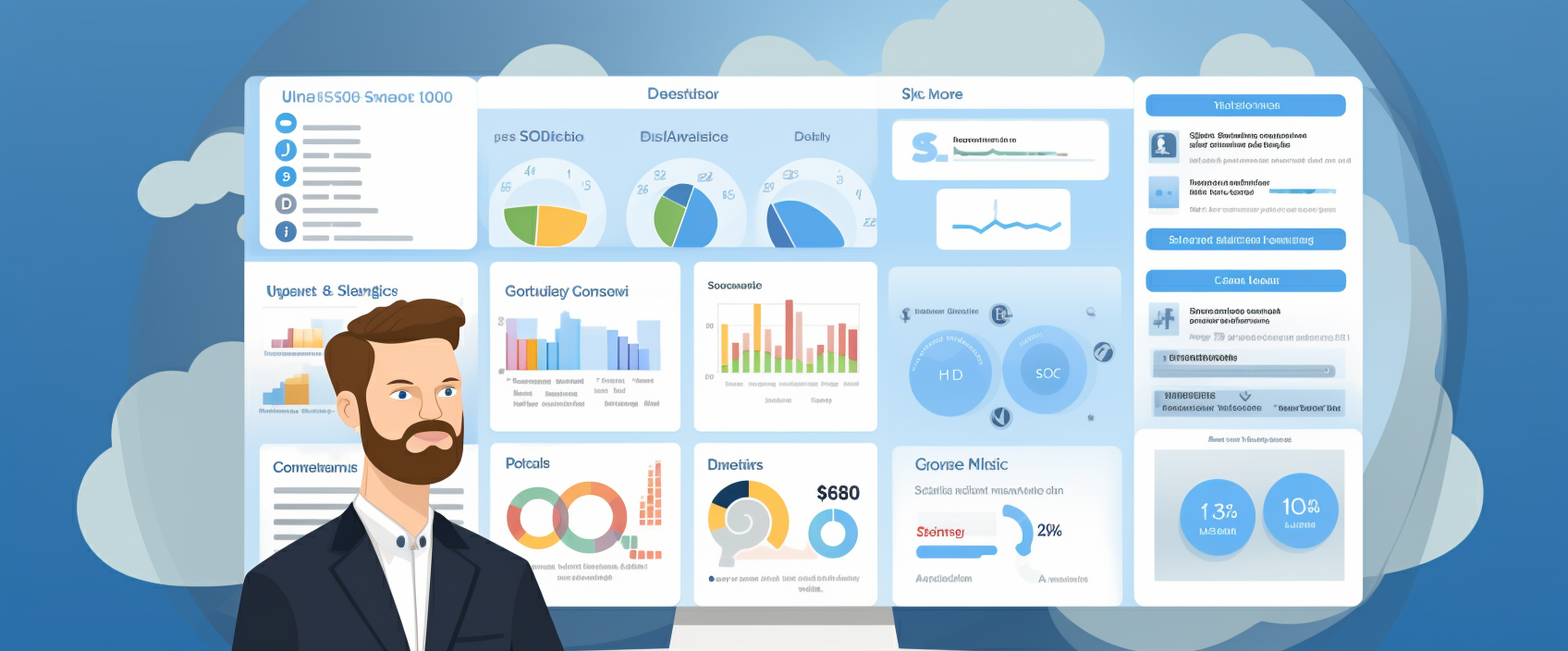Salesforce Quick Actions are a potent tool within the Salesforce platform, designed to enhance productivity and user experience. This tutorial will guide you through the fundamentals of Quick Actions, their applications within the Salesforce UI, their benefits and drawbacks, and provide detailed examples of creating basic Quick Actions.
Introduction to Salesforce Quick Actions
Quick Actions in Salesforce are customizable buttons that allow users to perform tasks quickly and efficiently. These actions are versatile, allowing for a range of functionalities such as creating records, updating fields, sending emails, and more, all from a single click.
Types of Quick Actions
- Object-Specific Actions: Tailored to a particular Salesforce object, these actions can create or update records and are associated with that specific object.
- Global Actions: These actions are not tied to any specific object and can be accessed across various Salesforce pages.
Where to Employ Quick Actions
- Record Pages: Quick Actions can be added to the Salesforce Lightning or Classic page layouts, enabling users to perform tasks related to that record.
- Salesforce1 Mobile App: These actions are prominently used in the mobile interface, providing on-the-go functionality.
- Chatter: Employed in Chatter for quick sharing and communication.
- Home Page: Useful for frequently accessed tasks, independent of the current working context.
Advantages of Quick Actions
- Efficiency: They streamline user workflows by reducing clicks and navigation.
- User Experience: Enhance the user interface, making it more intuitive and accessible.
- Customization: Allow tailoring to specific business processes.
- Mobile Optimization: Provide a seamless experience in Salesforce1 mobile app.
Disadvantages of Quick Actions
- Complex Configuration: Setting up, especially custom actions, can be intricate.
- Object Limitations: Not all objects support Quick Actions.
- Layout Restrictions: Placement within the UI can be limiting.
- Interface Clutter: Overuse can lead to a cluttered UI.
Creating Basic Quick Actions
Example 1: Creating a New Contact Record Quick Action
- Navigate to Setup: Go to Setup in your Salesforce org.
- Object Manager: Select the object where you want to add the Quick Action (e.g., Account).
- Page Layouts: Choose the Page Layouts section.
- Add Action: In the Salesforce Mobile and Lightning Experience Actions section, click ‘New Action’.
- Action Type: Select ‘Create a Record’ for the action type.
- Target Object: Choose ‘Contact’ as the target object.
- Label and Name: Assign a label and name to the Quick Action.
- Layout: Design the layout for the Quick Action, deciding which fields to include.
- Save: Save your new Quick Action.
- Add to Page Layout: Drag the Quick Action to the Salesforce Mobile and Lightning Experience Actions section on the page layout.
Example 2: Sending an Email Quick Action
- Setup Access: Access Setup in Salesforce.
- Select Object: Go to the Object Manager and choose the relevant object (e.g., Opportunity).
- Page Layouts Option: Open the Page Layouts section.
- Create New Action: Click on ‘New Action’.
- Choose Action Type: Select ‘Send Email’ as the action type.
- Email Template: Optionally, select an email template to be used.
- Labeling: Assign a label and name for the action.
- Save and Add: Save the action and add it to the page layout.
Best Practices
- Ensure Quick Actions are relevant and straightforward.
- Avoid cluttering the interface with too many actions.
- Provide training and documentation for users.
- Regularly update and refine Quick Actions based on feedback.
Salesforce Quick Actions are a dynamic feature that can significantly improve efficiency and user experience. By understanding their types, applications, advantages, and limitations, and by following the steps to create basic Quick Actions, Salesforce users and administrators can effectively enhance their workflows and productivity within the Salesforce platform. Regular evaluation and adaptation of these actions are key to maintaining an efficient Salesforce environment.