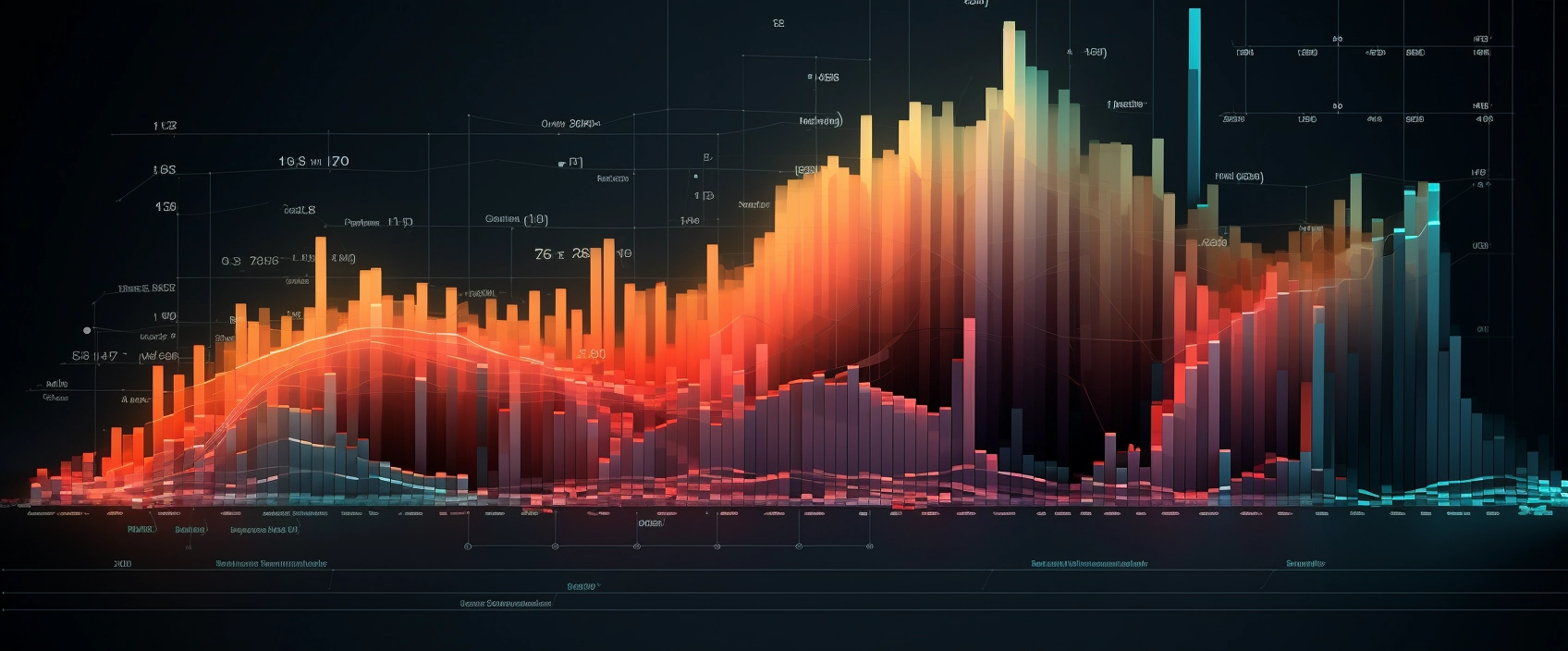Common Salesforce Data Loading Errors
When loading data into Salesforce, it is extremely common to have errors occur. Here is a list of some of the most common errors you will see, what the errors mean, and how to resolve them.
1. Validation Rule Exception
- Meaning: This error isn’t from Salesforce itself but arises from custom validation rules set in your unique Salesforce instance. These rules are created for ensuring data integrity according to specific business requirements.
- Resolution: The error message you see is linked to the custom validation rule. If the error message is unfamiliar, it’s best to review your validation rules.
- Best Practice: Regularly audit and document your custom validation rules for clarity and maintain a test plan to ensure new data loads comply with these rules.
2. Required Fields are Missing
- Meaning: Salesforce rejects data operations when mandatory fields (either standard or custom) are not populated.
- Resolution: Ensure that all required fields are filled in for each record in your data load.
- Best Practice: Utilize Salesforce’s page layouts and field-level security settings to identify required fields easily and maintain data templates that pre-define these fields.
3. Use One of These Records?
- Meaning: This error is triggered by Salesforce’s duplicate management rules, indicating potential duplicate records.
- Resolution: Either temporarily disable the duplicate rule or cleanse your data to remove duplicates.
- Best Practice: Employ data deduplication tools and establish a routine data cleaning process to minimize duplicates in your database.
4. Duplicate External ID Specified
- Meaning: Occurs when multiple records in an update or upsert operation share the same external ID, which Salesforce requires to be unique.
- Resolution: Ensure no duplicate IDs exist in your data and consider reducing batch sizes.
- Best Practice: Implement a robust ID management strategy and use data validation tools to check for duplicate IDs before data loads.
5. ID Value of Incorrect Type
- Meaning: This error surfaces when the ID provided doesn’t match the expected format for the Salesforce object type.
- Resolution: Check that the IDs in your data correspond to the correct object types.
- Best Practice: Familiarize yourself with standard Salesforce ID prefixes and utilize validation scripts to pre-check ID formats in your data.
6. Entity is Deleted
- Meaning: Attempting to update or delete a record that has already been deleted in Salesforce.
- Resolution: If updating, recreate the record; if deleting, no action is necessary.
- Best Practice: Implement a data archival strategy to differentiate between active and deleted records in your external data sources.
7. Process Failure Error
- Meaning: A failure in a Salesforce process (workflow, trigger) triggered by the data operation.
- Resolution: Investigate the specific process and its configuration.
- Best Practice: Test data loads with a small data set first to identify and rectify process-related errors.
8. Invalid Email Address
- Meaning: Salesforce detects an email address format in your data that it deems invalid.
- Resolution: Clean up email address fields in your data for conformity to standard formats.
- Best Practice: Regularly validate and clean your data sources for email format consistency and correctness.
9. Invalid Cross Reference ID
- Meaning: Issues with lookup field references, common during data migrations.
- Resolution: Ensure correct ID references, especially when migrating data between Salesforce instances.
- Best Practice: Use tools that support intelligent referencing of lookup records and validate ID mappings before migrations.
10. Invalid or Null for Restricted Picklist
- Meaning: A picklist field is updated with a value not defined in its set, and the field is restricted to predefined values.
- Resolution: Align your data with active picklist values or modify the Salesforce picklist settings.
- Best Practice: Maintain an up-to-date list of active picklist values and ensure data alignment before uploads.
Remember, while these are common errors, Salesforce’s dynamic environment means encountering a wide range of issues. Regularly reviewing Salesforce release notes, maintaining detailed documentation of your Salesforce configuration, and having a robust testing strategy are key to effectively managing data in Salesforce.